Compliance Reports
Compliance Reports generated by Aurora On-Prem help users determine if the emergency power supply system is being operated and tested properly and according to regulatory requirements.
The compliance features must be enabled to access the compliance reports. This is highlighted in the Configuration Settings section.
Available Reports
Numerous reports are generated by the system to address compliance requirement. They are highlighted in this section.
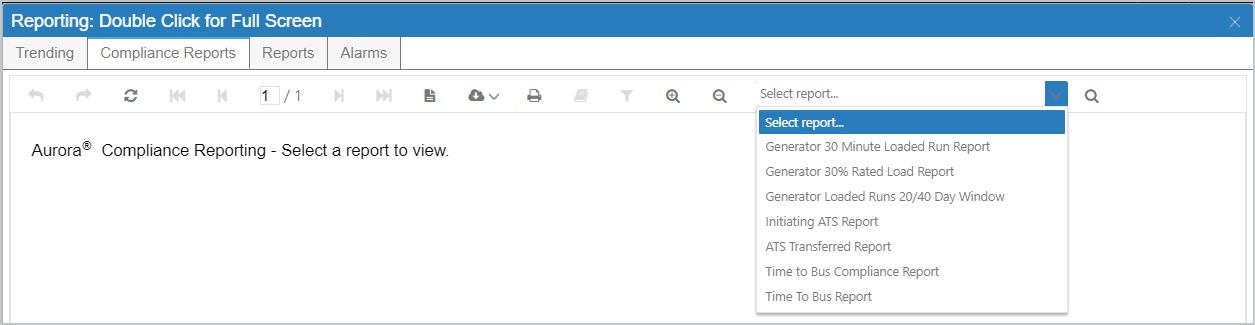
Compliance Report Menu
Compliance reports are defined in this table.
Generator 30 Minute Loaded Run Report | All Generator runs during the reporting time period with the Generator configured rated kW and 30% rated kW with the actual loaded run time regardless of event type. |
Generator 30% Rated Load Report | All Generator runs during the reporting time period with the Generator at 30% rated kW with actual run time and average load from the event start time to the event end time regardless of event type. |
Generator Loaded Runs 20/40 Day Window§ | Generator runs within the required 20/40 day window and accounts for all loaded runs, including outages. |
Initiating ATS Report | All ATSs that were the initiating ATS for the reporting time period for Outage, Load Reduction, Auto Load, or Manual Load event types. |
ATSs Transferred Report | All ATSs that were in an event group that transferred successfully for the reporting time period for Outage, Load Reduction, Auto Load, or Manual Load event type. |
Time to Bus Compliance | List of ATS service types of critical and life safety that meet Time to Bus during the event reporting time period. |
Time to Bus Report | List of ATS service types of critical and life safety that meet or did not meet Time to Bus during the event reporting time period. |
§The Generator Loaded Runs 20/40 Day Window report is still available for the electrical systems that are being inspected on the 20/40 day window instead of monthly. For generator information to be included on the report, in Event Details, the Include on Generator Loaded Runs 20/40 Day Window Report (Legacy) toggle must be checked.
Run Compliance Report
Select the Operations menu option.
Select Event History; Aurora On-prem displays an Event History.
Select the reporting icon in the application header; Aurora On-prem displays the Compliance Reporting modal.
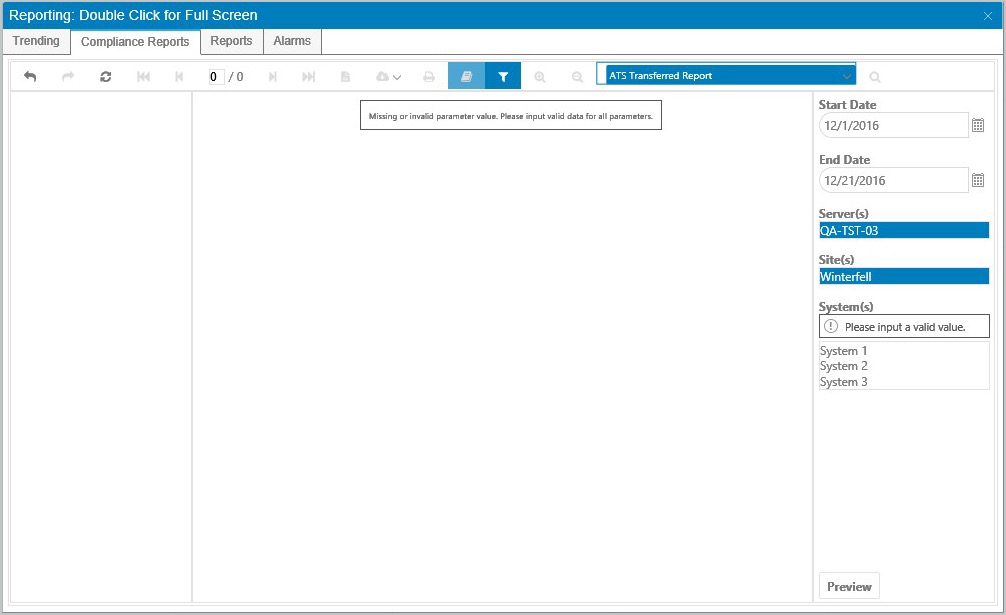
Compliance Reports Request
Select a report from the Report list field; Aurora On-prem displays the report selection criteria fields.
Select the start and end date or use the default dates.
Select one of the systems in the System(s) field.
Select the Preview button; the Aurora On-prem then displays the report in the viewer.
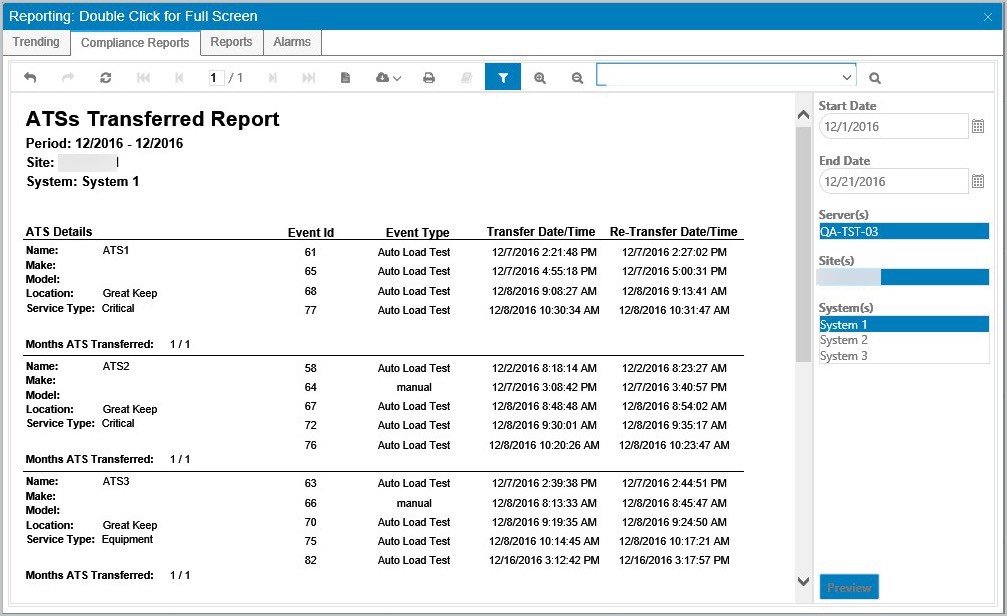
Sample ATS Compliance Report
Export a Compliance Report
Select the download option in the report modal.
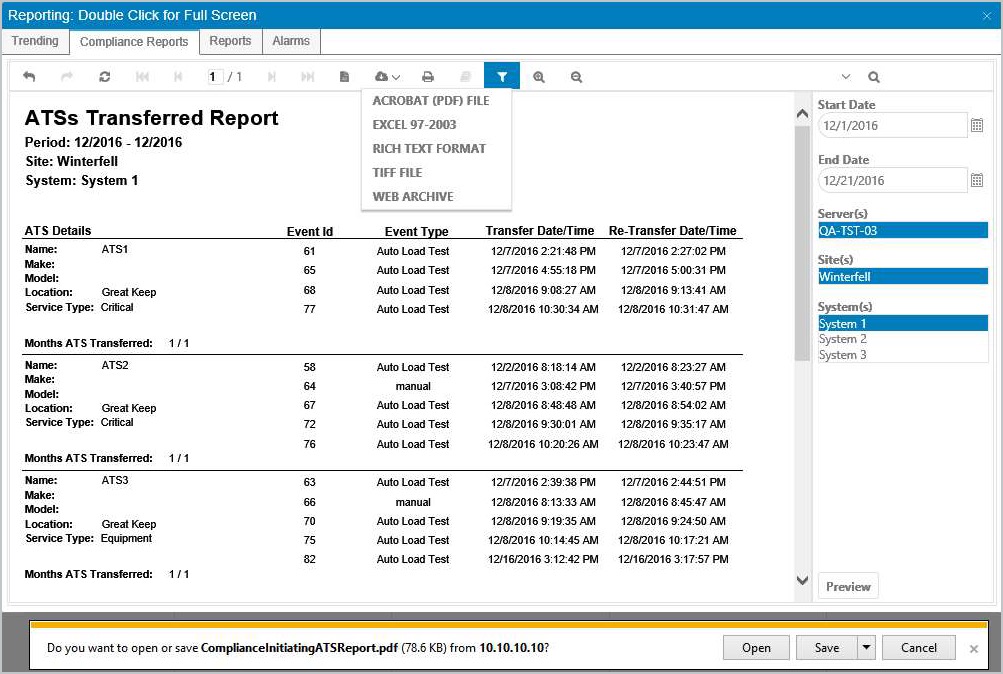
Exporting a Report
The following file formats are supported: .pdf, .xls, .rtf, .tiff, and Web Archive.
Select an export option; Aurora On-prem then downloads the report awaiting a selection of Open, Save, or Cancel.
Compliance Configuration Settings
Select the Operations menu option.
Select Event History; Aurora On-prem will display an Event History.
Select the Compliance Setting cog in the upper right-hand corner of the screen; Aurora On-Prem will display a Compliance Setting screen.
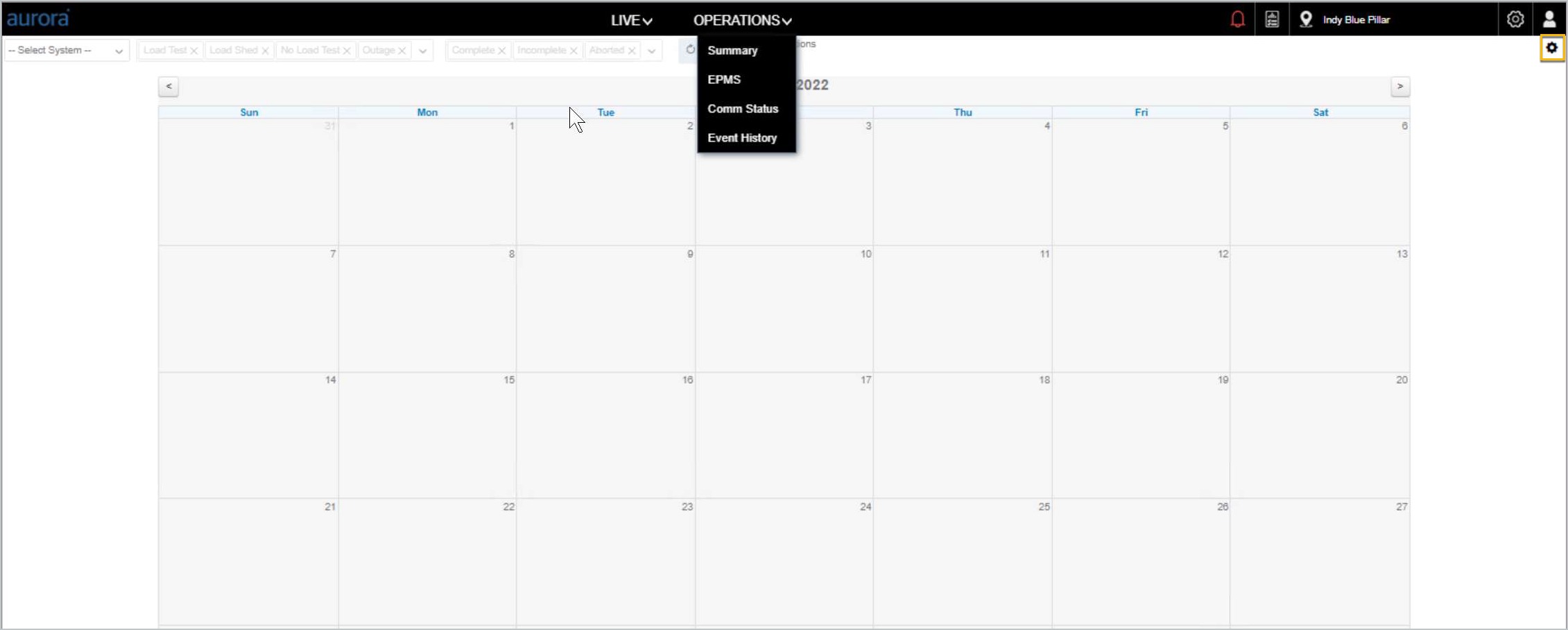
Navigating to Compliance Configuration Settings
Select a System that has compliance disabled from the System list; Aurora On-prem will display the settings for the selected system.
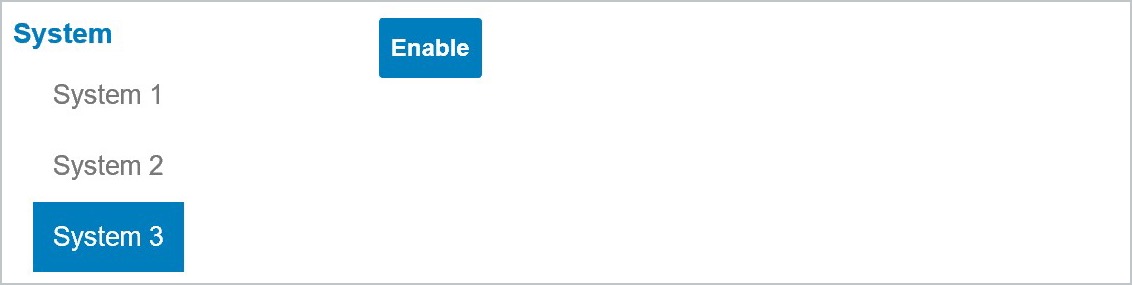
Enabling Compliance Feature by System
Click Enable; Aurora On-prem will display the compliance settings options.
Select at least one of the Compliance Event Criteria using the checkboxes; These criteria are the requirements the application will check against for each event.
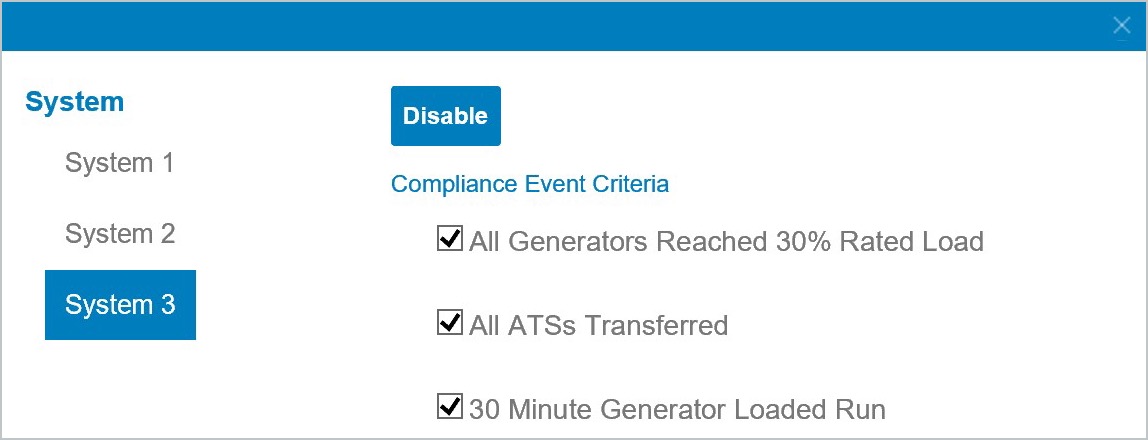
Toggling On/Off Compliance Event Criteria
When an event meets the selected criteria, the event will receive a successful visual indicator that the event is ready for compliance review.
Once these are toggled to on/off, close out the modal with the X icon in the upper right. Once these selections are complete, the platform will save the selections.
Use the disable button to temporarily remove these event criteria.
