Comm Status
The Comm Status feature allows the user to quickly obtain a snapshot of communications at the site level. Data from devices including cameras, meters, sensors, and so on, are supported in Aurora and represented by an IP address on the Operations page. The number in the Data Quality column indicates the total number of operating tags compared to the total number of tags.
Access to Comm Status
Select the Operations Menu option.
Select the Comm Status sub menu option in order for the displays the Comm Status screen with the device comms by Name, Type, IP Address, Comm Status, and Data Quality.
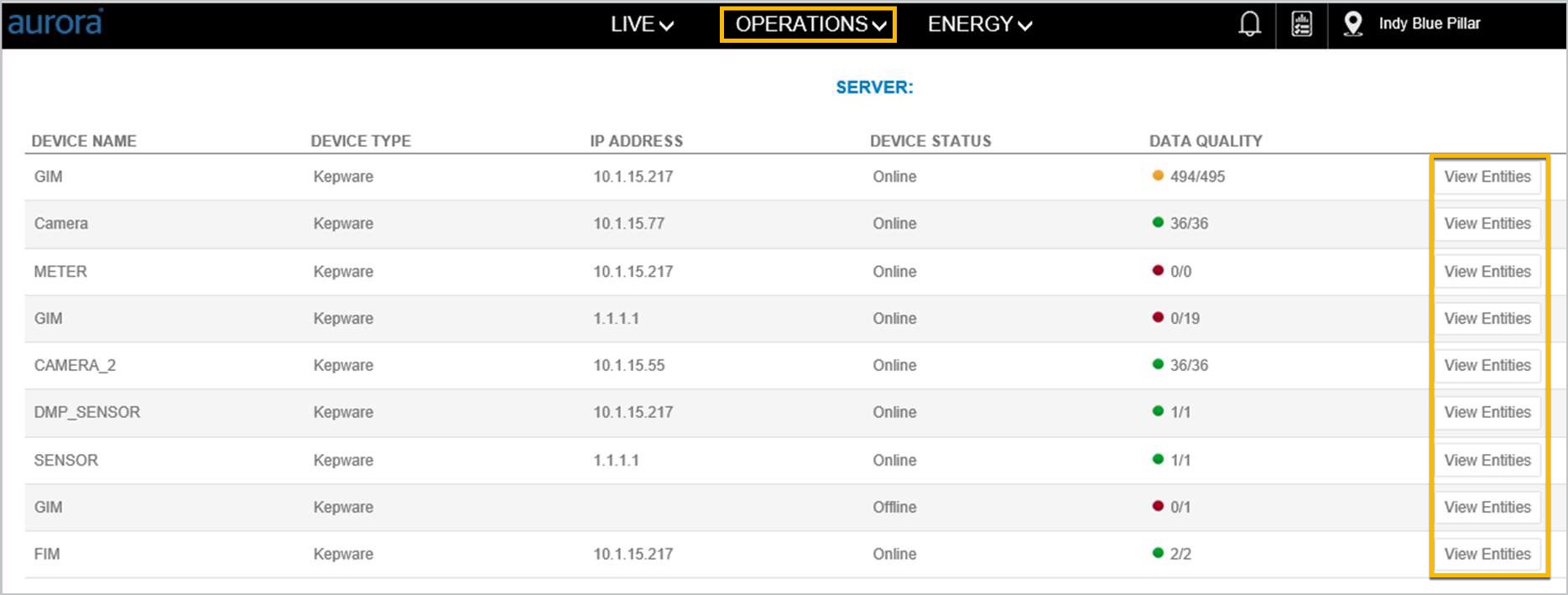
Status Indicators
Green | All communication data points are operational. |
|---|---|
Yellow | Some communication data points are unavailable. |
Red | All communication data points are unavailable. |
To view the entity comms by device, click on the View Entities button in the row. The application displays the entity comms by Name, Location, Comm Status, and Data Quality.
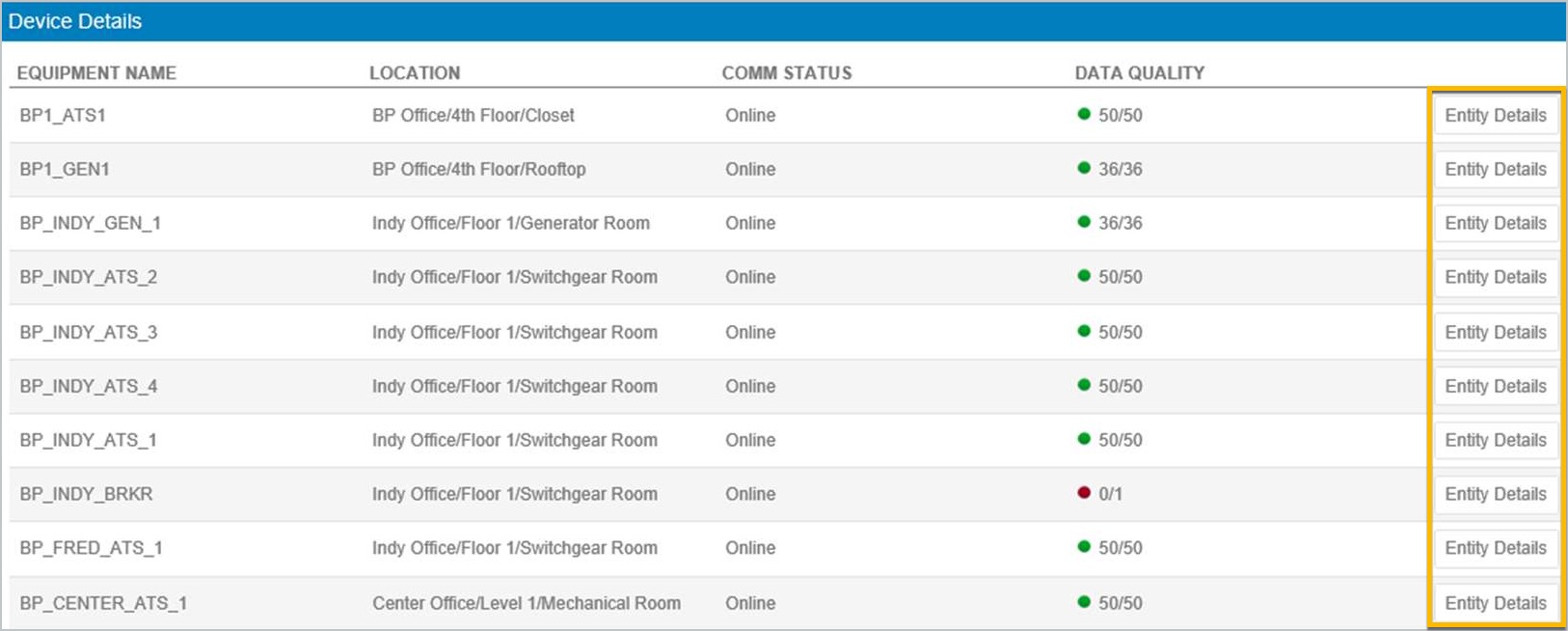
Device Details by Equipment and Location
Click Entity Details on the same row as the equipment so the application displays the Entity Details view.
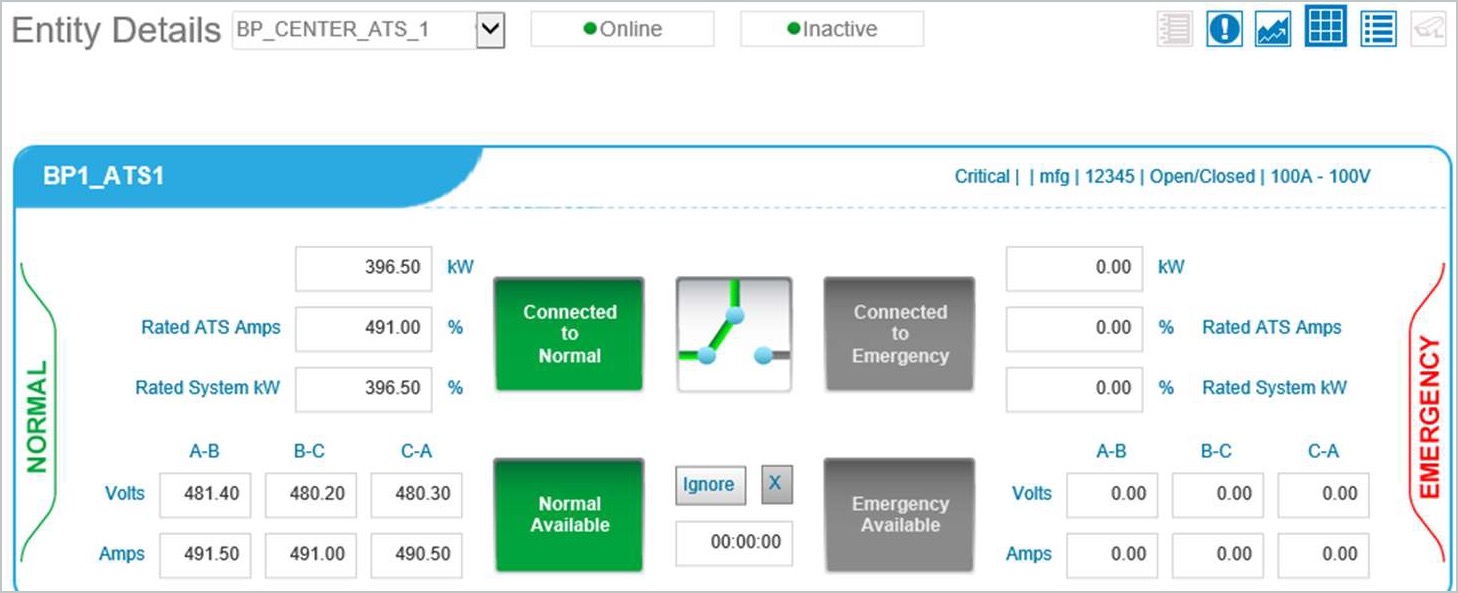
Entity Details
Please refer to the topic on Entity Tag Values for additional details.
