Event Details
Aurora On-prem provides event details and tracking for each event. Event details include
Event Log: enter event comment
View trend data of equipment of configured parameters, such as energy units, and other generator vitals.
Event reporting
Event Post Checklist
Events without a post checklist will be completed automatically.
View Event Details
Viewing the Event History with a system pre-selected, select an event; the calendar will display an Event Details modal.
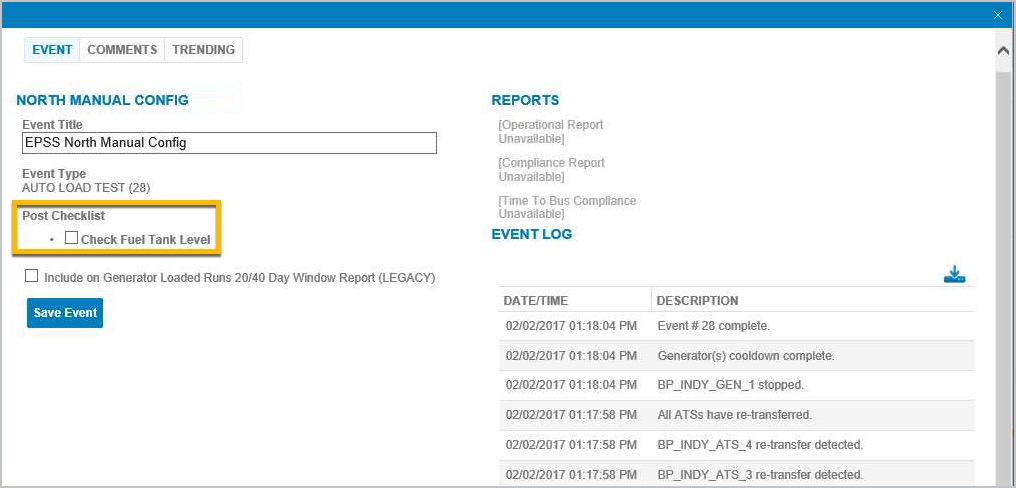
Post Checklist
This event is awaiting the completion of the post checklist items. Be sure to complete the Post Checklist items then click Save Event to enable the compliance reports.
Once an event is complete, event reports are enabled and available.
Complete Event with Post Checklist items
Select Operations menu.
Select Event History so the application displays the Event Calendar.
If there is more than one system, be sure to select a System from the list.
Click Refresh.
Go to the day the event occurred on the calendar.
Click the Incomplete Event hyperlink in the calendar; the application will display event details.
See also Event History for more on calendar links to events, whether complete or incomplete.
Check off the items completed in the Post Checklist area.
Enter any event comments by clicking the Comments tab.
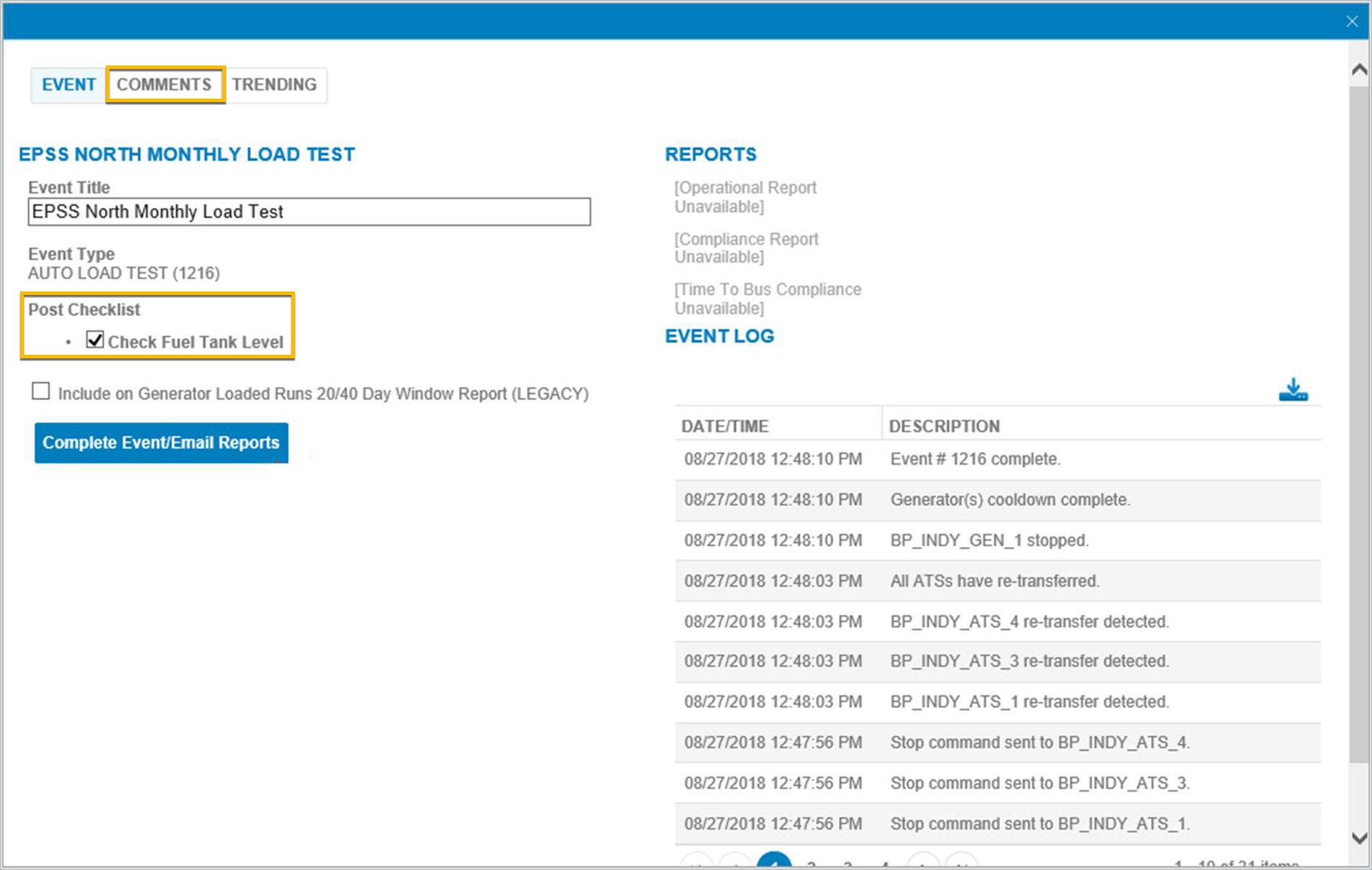
Finalizing Test Details
To enter a comment for the Operations and Compliance Report use the default comment type of Operational. Click Add Comment button.
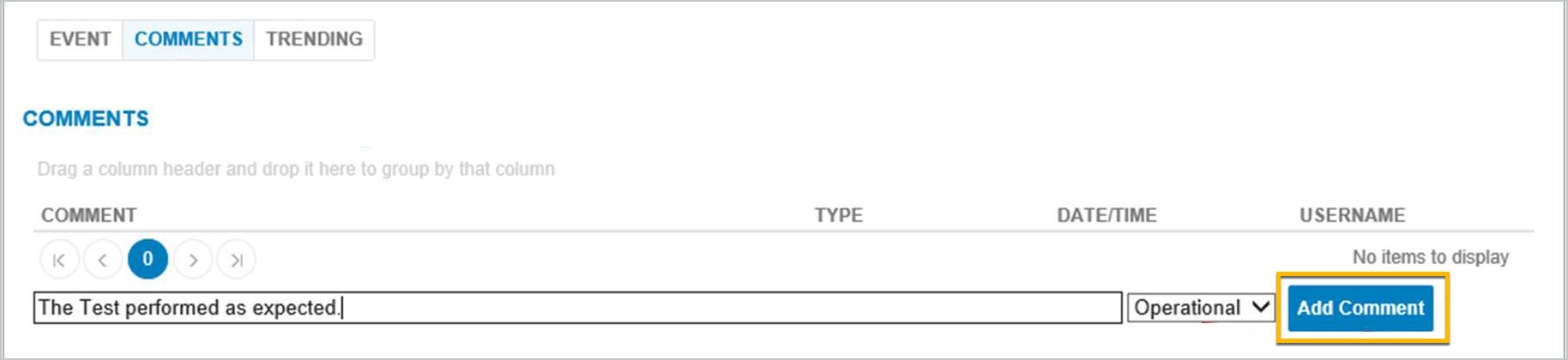
Appending Comments to Event
You can enter a comment just for the Compliance Report. Be sure to change the comment type to Compliance.
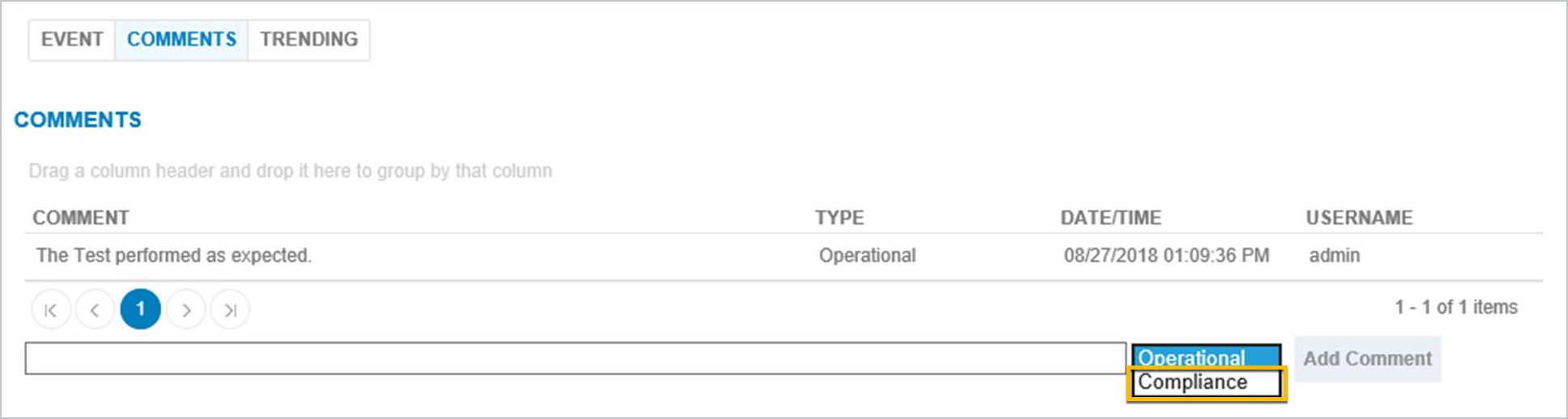
Comment Type Selection
To create and email event reports, return to Event Details by clicking the Event tab.
Click Complete Event/Email Reports; the application closes the Event Details window and creates the reports and emails them to configured recipients.
Resend Event Reports via Email
After selecting the system, go to Calendar events view. You may have to refresh the screen from the calendar view.
Click a Completed Event hyperlink in the calendar. The application will display event details.
Optionally add a recipient email address(es) in the email address field separating the emails by a comma.
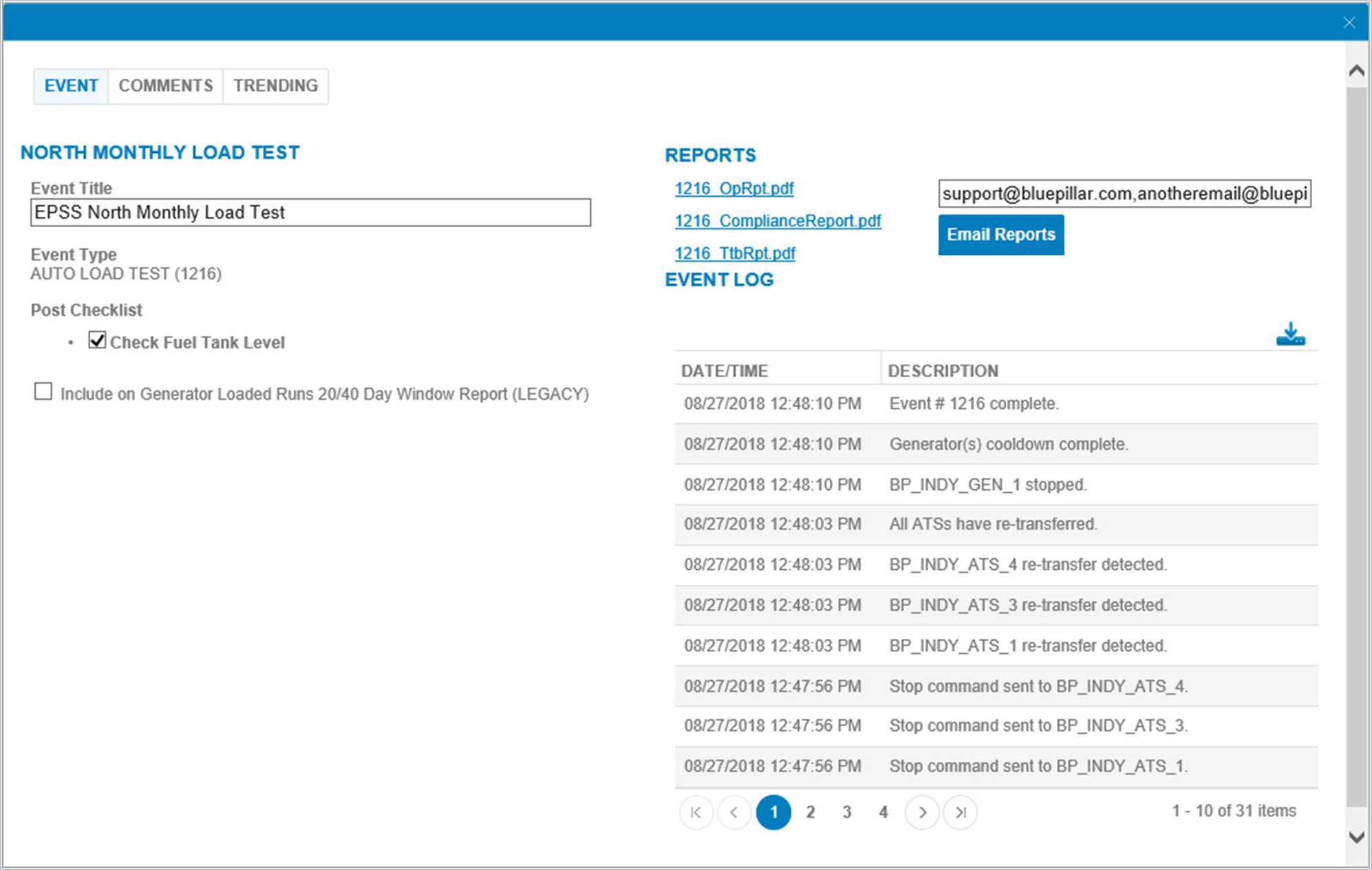
Email Reports Feature
Click the Email Reports button; the application emails the reports to the listed recipients.
Event report updates can be sent/resent. After a report is already published, the Update Event email button will be enabled.
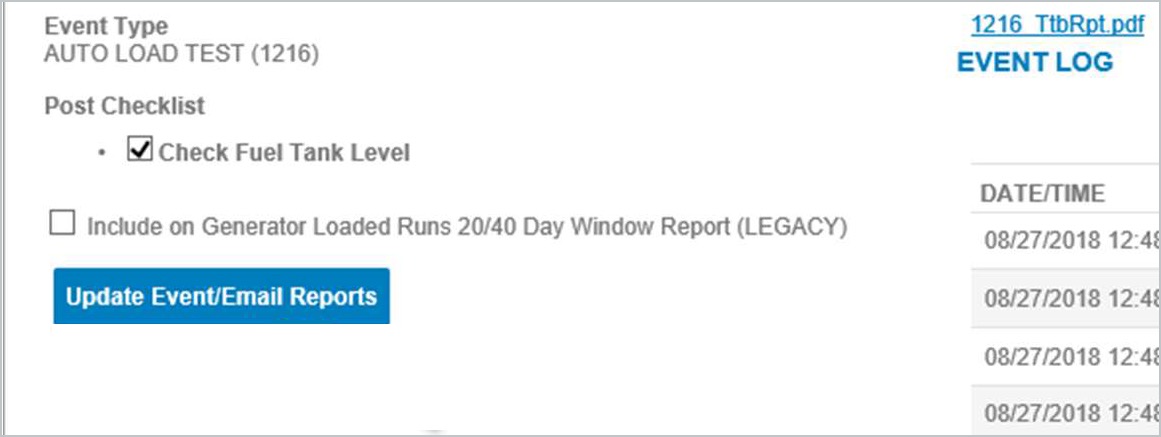
Event Updates
Download Event Log Activity
In Event Details, click the download icon and your PC will present the message Do you want to save?
Click Save; your computer will present an option to Open the file.
Click Open; the computer will open the file using the default spreadsheet application, such as Microsoft Excel.
